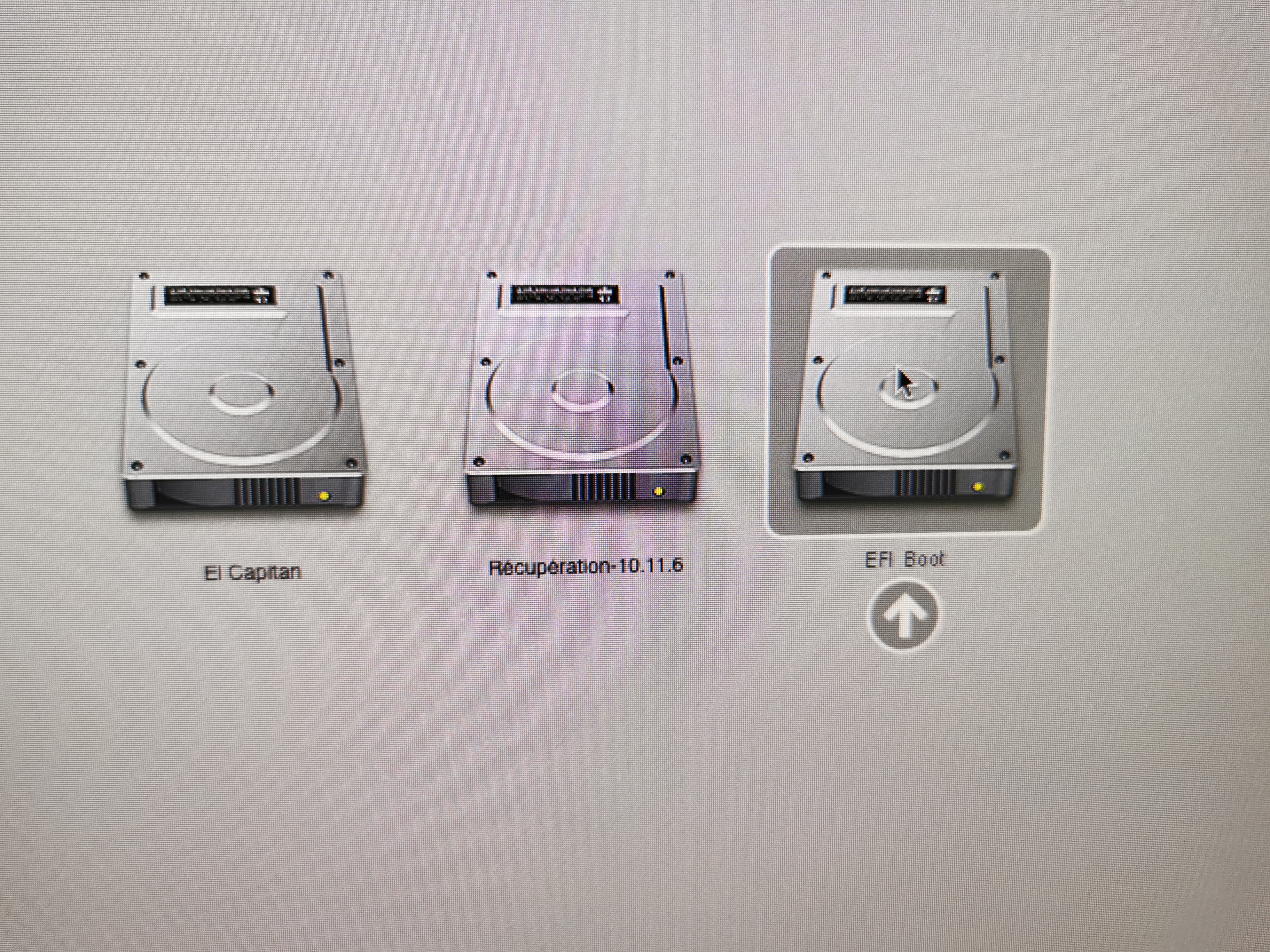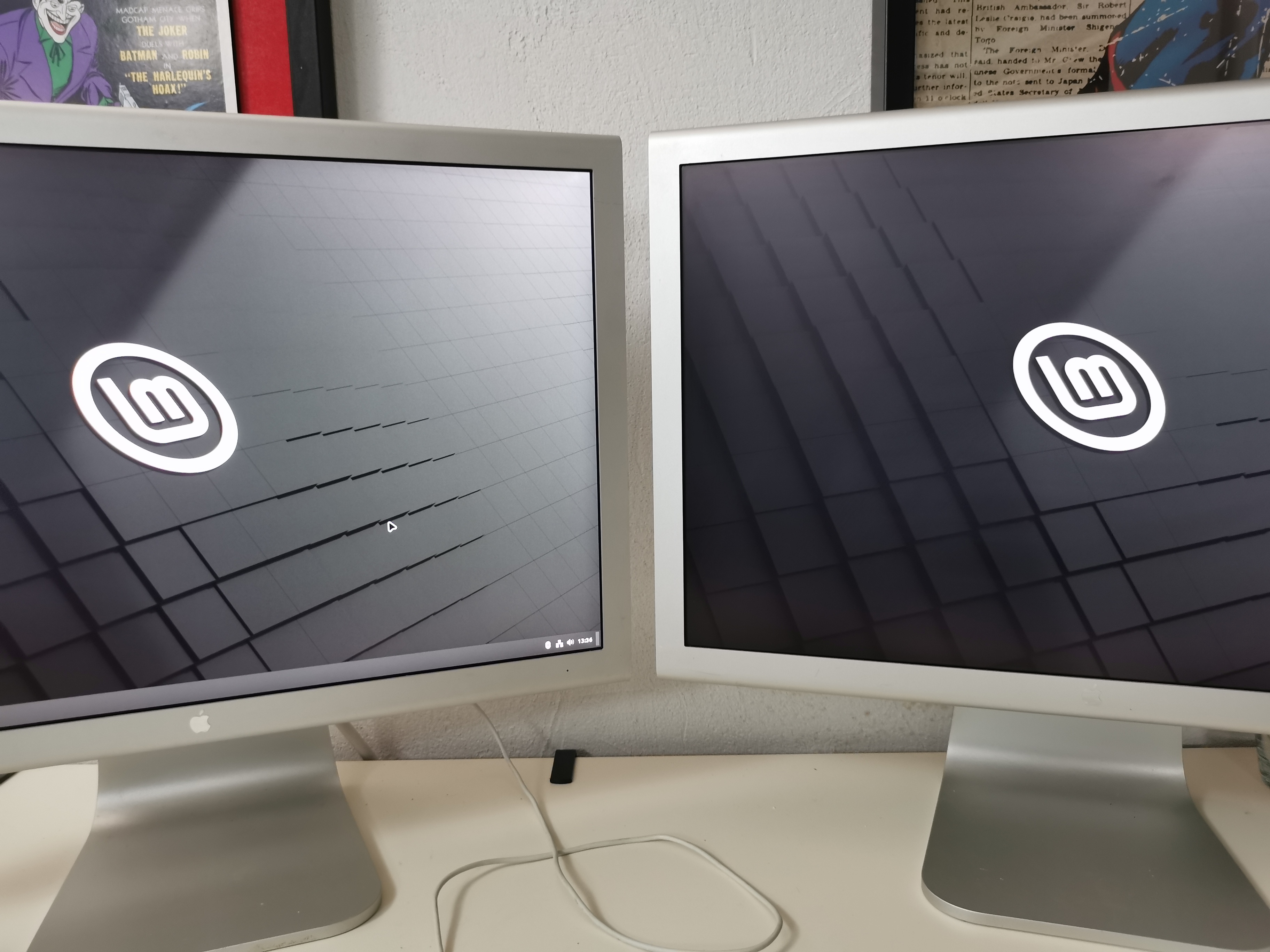Once powerhouses, Apple Mac Pro machines remain usable today with the help of OpenCore Legacy Patcher (OCLP).
However, Mac Pro 1.1 and 2.1 aren’t officially supported by OCLP. This means you’ll likely be limited to macOS El Capitan (released in 2015). While El Capitan is still functional, most modern macOS software requires macOS 10.13 (High Sierra) or later versions like 10.15 (Catalina).
As a result, you cannot have up to date browsers nor SSL/TLS certificates and your Internet usage will be very limited.
So why not try to install Linux on those old MacPro 1.1/2.1 ?
I tried a few Linux distributions and it didn’t goes well because those MacPro are 64bits machines but with a 32bits EFI (Bios)
You should have a 32 bits EFI in USB or MacPro won’t recognize them at startup (keeping alt key down while booting)
Ubuntu 24.04.1
- no 32 bits EFI in CD, Mac didn’t recognized USB as bootable
EFI/boot/bootx64.efi
EFI/boot/grubx64.efi
EFI/boot/mmx64.efi
Fedora 40 Workstation
- 32 bits EFI in CD
- installation failed at partition time
EFI/BOOT/grubia32.efi
EFI/BOOT/grubx64.efi
EFI/BOOT/mmia32.efi
EFI/BOOT/mmx64.efi
Debian 12
- 32 bits EFI in CD
- Installation completed
- EFI partition tweaked from a Linux PC.
- System was a bit laggy to be usable
EFI/boot/bootia32.efi
EFI/boot/bootx64.efi
EFI/boot/grubia32.efi
EFI/boot/grubx64.efi
Mint 22
- 32 bits EFI in CD
- installation completed
- EFI partition tweaked from a Linux PC.
- System was smooth
EFI/boot/bootia32.efi
EFI/boot/bootx64.efi
EFI/boot/grubx64.efi
Let’s focus on Mint 22 installation as it was the most appropriate OS for my MacPro 2.1
- Dual Xeon 5150
- 32GB RAM (16 GB recognized due to 32bits EFI)
- Saphire Vapor-X Radeon HD 5770 (with BIOS flashed for Mac EFI)
- 2 OCZ Vertex 4 250Go SSD, one with El Capitan, another with Mint 22
Machine:
Type: Unknown System: Apple product: MacPro2,1 v: 1.0
serial: <superuser required>
Mobo: Apple model: Mac-F42xxxx v: PVT serial: <superuser required>
UEFI: Apple v: MP21.88Z.007F.B06.0707021348 date: 07/02/07
Memory:
System RAM: total: 32 GiB available: 15.61 GiB used: 1.06 GiB (6.8%)
Message: For most reliable report, use superuser + dmidecode.
Array-1: capacity: 64 GiB slots: 8 modules: 8 EC: Single-bit ECC
Device-1: DIMM Riser A type: DDR2 FB-DIMM size: 4 GiB speed: 667 MT/s
Device-2: DIMM Riser A type: DDR2 FB-DIMM size: 4 GiB speed: 667 MT/s
Device-3: DIMM Riser B type: DDR2 FB-DIMM size: 4 GiB speed: 667 MT/s
Device-4: DIMM Riser B type: DDR2 FB-DIMM size: 4 GiB speed: 667 MT/s
Device-5: DIMM Riser A type: DDR2 FB-DIMM size: 4 GiB speed: 667 MT/s
Device-6: DIMM Riser A type: DDR2 FB-DIMM size: 4 GiB speed: 667 MT/s
Device-7: DIMM Riser B type: DDR2 FB-DIMM size: 4 GiB speed: 667 MT/s
Device-8: DIMM Riser B type: DDR2 FB-DIMM size: 4 GiB speed: 667 MT/s
CPU:
Info: 2x 2-core model: Intel Xeon 5150 bits: 64 type: MCP SMP cache:
L2: 2x 4 MiB (8 MiB)
Speed (MHz): avg: 2562 min/max: N/A cores: 1: 2660 2: 2660 3: 2271 4: 2660
Drives:
Local Storage: total: 484.41 GiB used: 9.85 GiB (2.0%)
ID-1: /dev/sda vendor: OCZ model: VERTEX4 size: 238.47 GiB
ID-2: /dev/sdb vendor: OCZ model: VERTEX4 size: 238.47 GiB
ID-3: /dev/sdc model: USB Flash Disk size: 7.46 GiB type: USB
Mint 22 installation
While installing Mint 22, I modified the GRUB menu’s startup options to include nosplash and noefi parameters.
I leveraged and adapted information about installing Ubuntu from this site

The screen went black for a few minutes while the Mac Pro loaded files from the USB drive. Afterward, I saw the Mint desktop screen and began the installation process.
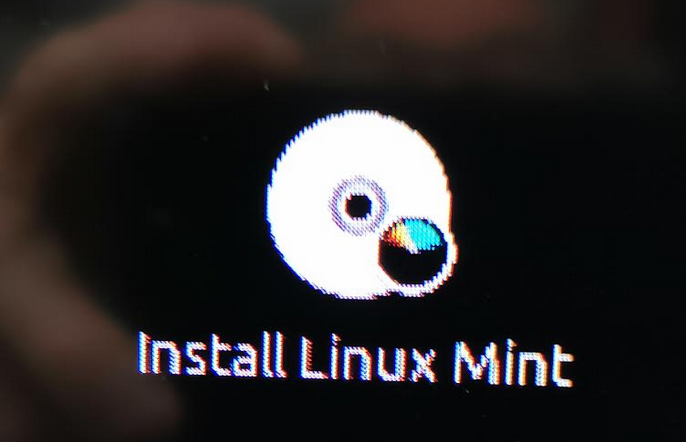 ]
]
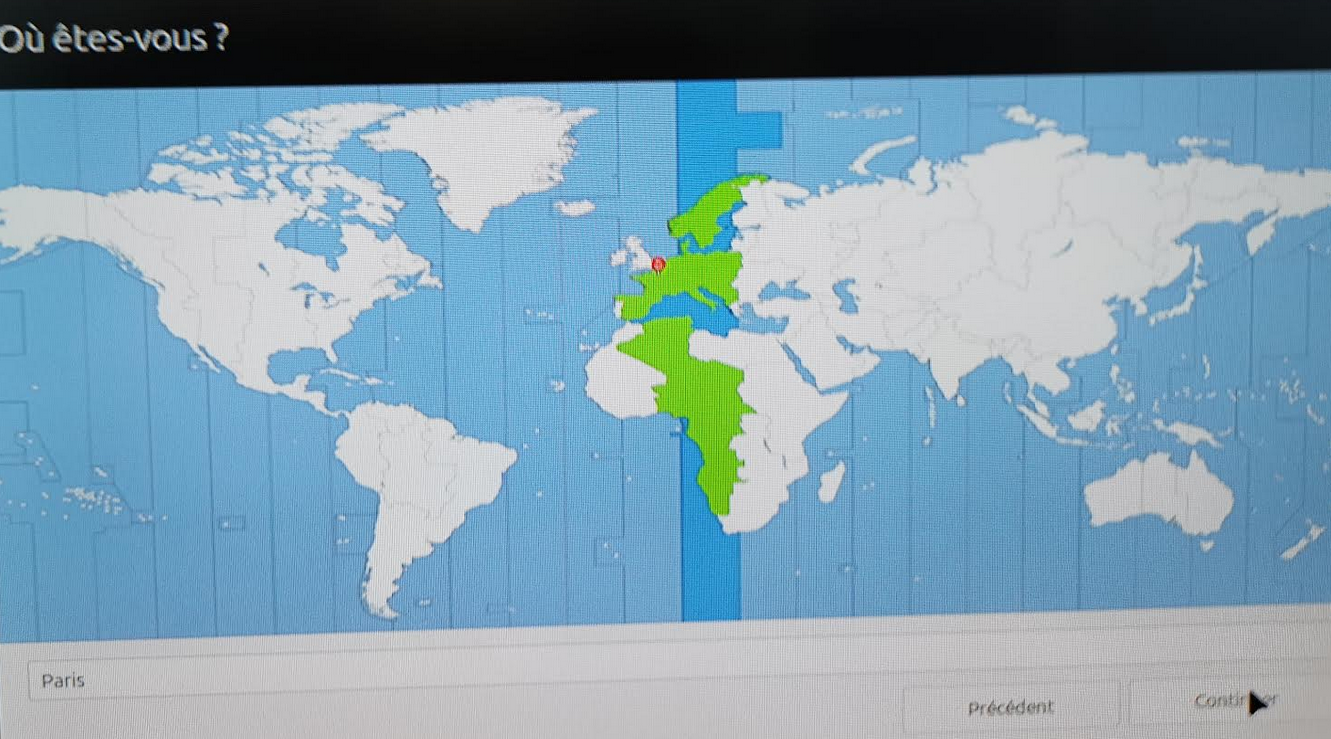
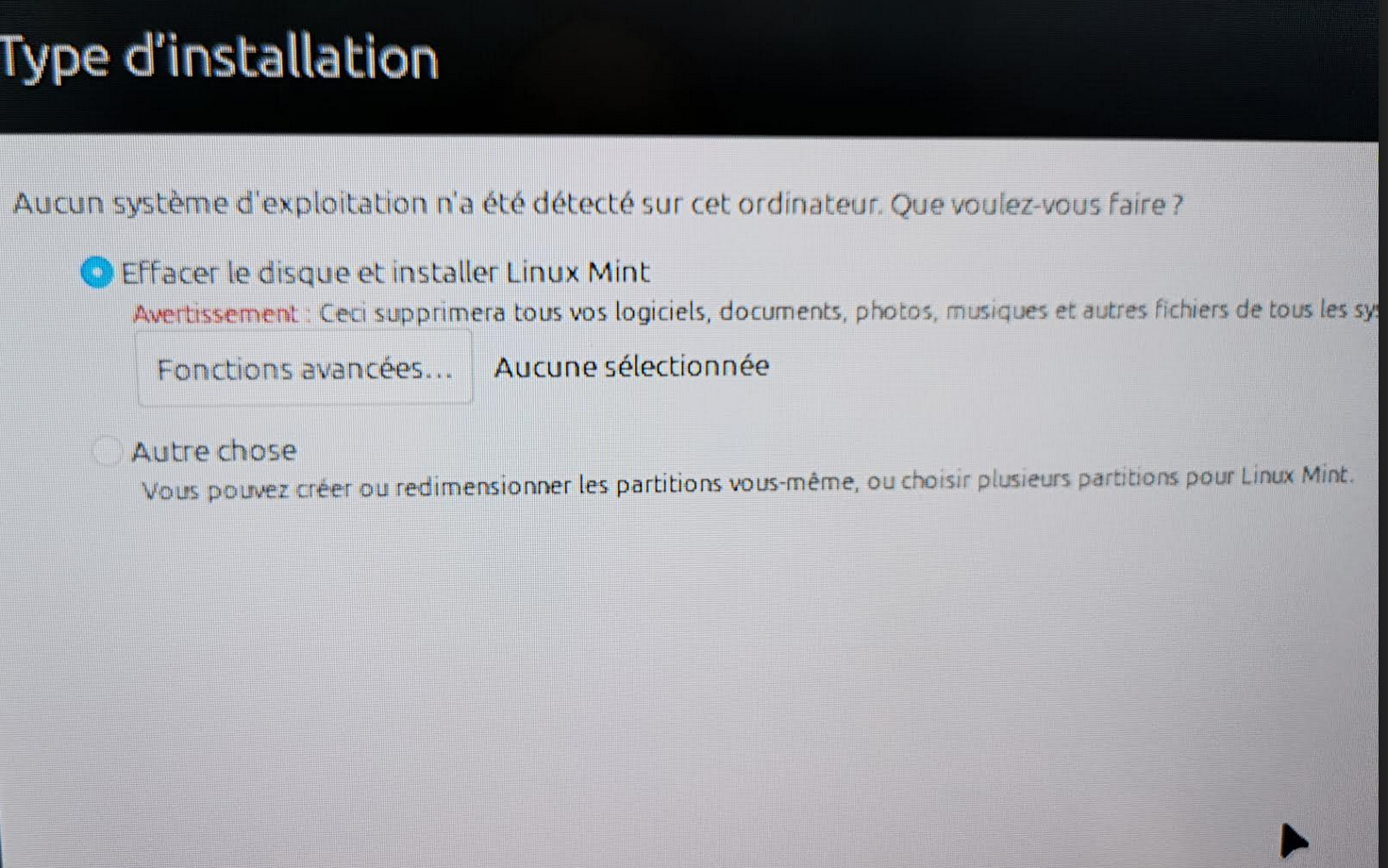
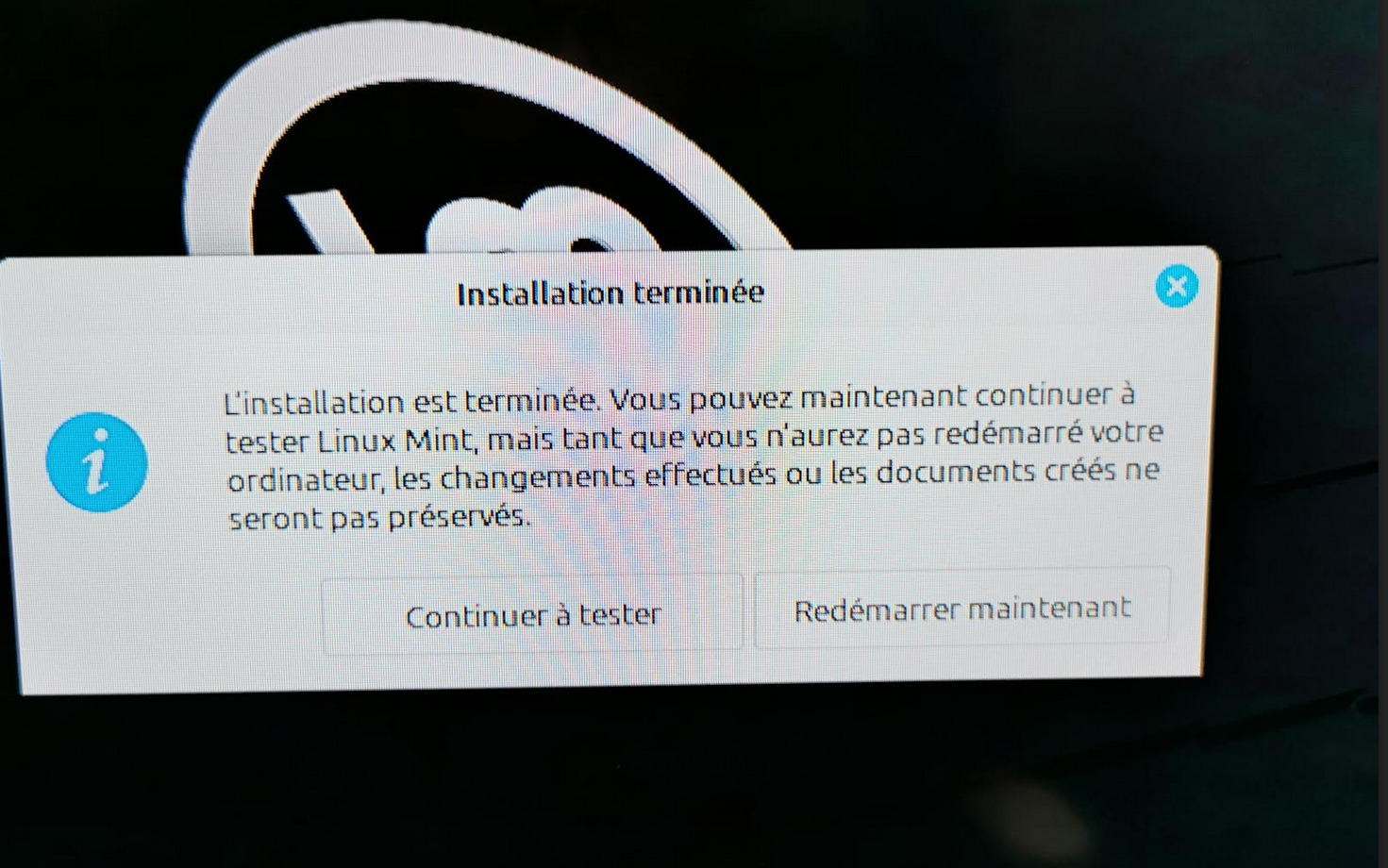
After the installation was complete, I edited /etc/default/grub to disable EFI
GRUB_CMDLINE_LINUX="noefi"
If your graphics card doesn’t have Apple firmware, disable the splash screen.
GRUB_CMDLINE_LINUX_DEFAULT="quiet nosplash"
I also added noefi to all Linux startup definitions in the /boot/grub/grub.cfg file, placing it between ro and quiet. If your graphics card doesn’t have Apple firmware, you should replace splash with nosplash as well.
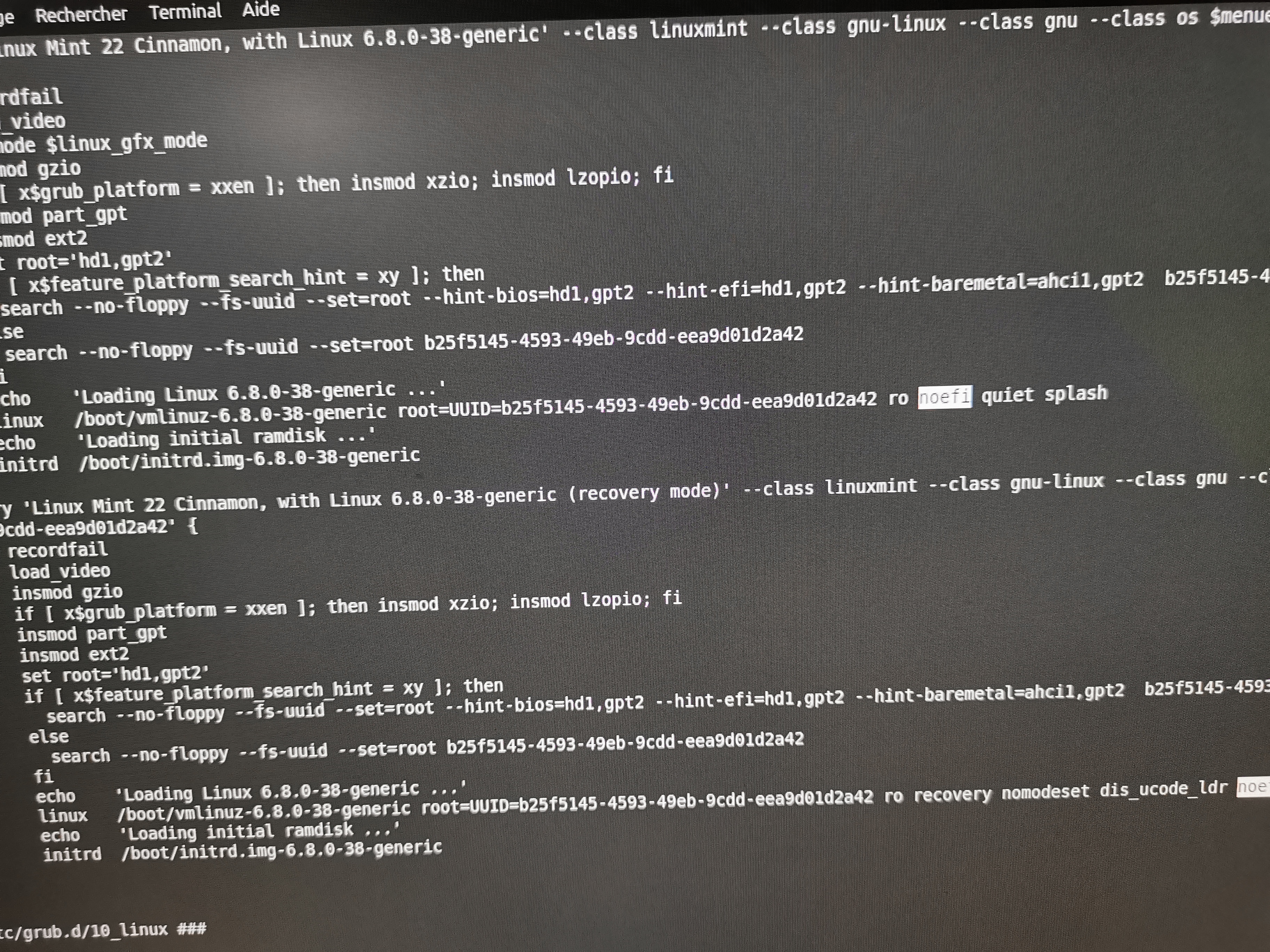
Then I shut down the Mac, removed the SSD from the Mac Pro, and inserted it into a USB drive. This allowed me to modify the contents on my Linux machine.
I mounted the EFI partition on my Linux machine and copied Debian 12 bootia32.efi and grubia32.efi to EFI/BOOT directory
EFI partition details
total 8
4 drwx------ 3 root root 4096 sept. 10 10:23 boot
4 drwx------ 4 root root 4096 sept. 10 10:23 EFI
./boot:
total 4
4 drwx------ 2 root root 4096 sept. 10 10:23 grub
./boot/grub:
total 4
4 -rwx------ 1 root root 126 sept. 10 10:23 grub.cfg
./EFI:
total 8
4 drwx------ 2 root root 4096 sept. 10 10:23 BOOT
4 drwx------ 2 root root 4096 sept. 10 10:23 ubuntu
./EFI/BOOT:
total 6300
3672 -rwx------ 1 root root 3757504 sept. 10 10:23 grubia32.efi
752 -rwx------ 1 root root 768816 sept. 10 10:23 bootia32.efi
840 -rwx------ 1 root root 856280 sept. 10 10:23 mmx64.efi
88 -rwx------ 1 root root 88344 sept. 10 10:23 fbx64.efi
948 -rwx------ 1 root root 966664 sept. 10 10:23 BOOTX64.EFI
./EFI/ubuntu:
total 4392
4 -rwx------ 1 root root 126 sept. 10 10:23 grub.cfg
4 -rwx------ 1 root root 108 sept. 10 10:23 BOOTX64.CSV
840 -rwx------ 1 root root 856280 sept. 10 10:23 mmx64.efi
948 -rwx------ 1 root root 966664 sept. 10 10:23 shimx64.efi
2596 -rwx------ 1 root root 2656136 sept. 10 10:23 grubx64.efi
I reinstalled the SSD into the Mac, restarted the computer while holding down the Alt key to access the boot picker, and then selected the EFI Boot to boot into Mint 22 :)